Installation
Instructions for Windows users
You have two options: Either use the installer to install the maps in a traditional way or use the modern Garmin GMAP format.
Windows Installer
Just double click the downloaded Region.exe and follow the instructions.
GMAP Format
The manual way
Unpack the Region.gmap.zipfile and move the Region.gmap folder to the default Garmin map folder.
The location of the default Garmin folder depends on the Windows version.
The standard for Windows 7 – 11:
C:\ProgramData\GARMIN\Maps
Other folders may be:
C:\Users\{user}\AppData\Roaming\GARMIN\Maps (hidden folder!)
or
C:\documents and settings\all users\application data\garmin\maps (Win XP)
You can also put the map into another folder or drive, just make a shortcut and place that shortcut in the default Garmin folder.
The JaVaWa way
An easy way to install the map is by using Javawa GMTK: http://www.javawa.nl/gmtk.html
Once you have installed JaVaWa GMTK, continue with:
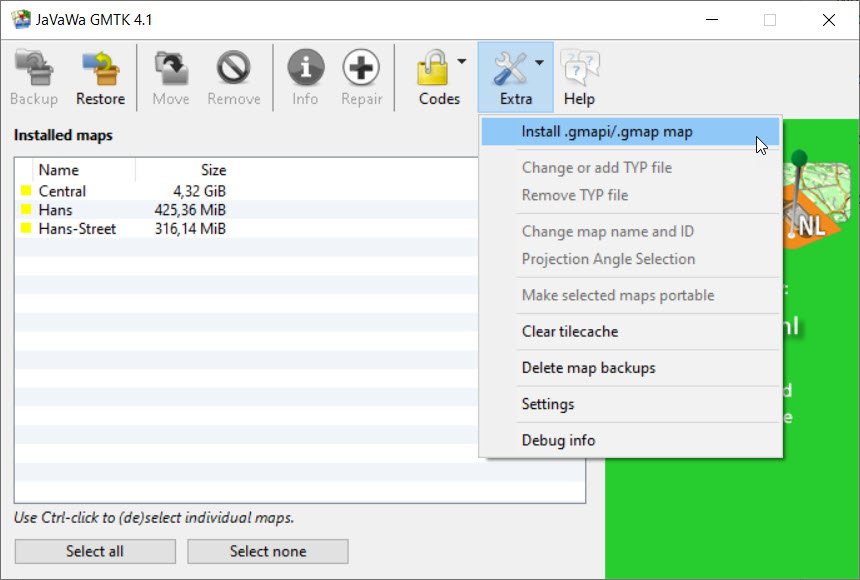
Now follow the instruction.
Instructions for Mac OSx users
- Make sure Garmin Basecamp is installed and closed.
- Also MapInstall and MapManager for the Mac must be installed.
- Unpack the zip file.
- Double-click on the “Region.gmap” folder to run Garmins Mapmanager or start Garmin Mapmanager and find the “Region.gmap” folder to install it.
Garmin IMG Maps
Ready to use images are provided for your Garmin. Simply copy them to your Garmin’s SD card into folder \Garmin. Never copy to the device itself!